How to invite your team
Spinal is designed to be used with your entire team. Learn how to easily invite them all.
Spinal is designed with SaaS teams in mind. Or better: your whole company. Because with Spinal’s fine-grained permissions you choose who has access to certain content types and with which role.
Team Plan exclusive
Invite your team #
From your Dashboard, head over to Settings / Team. Here are all your team members are listed, ordered by their join date.
You can invite your team either by email or a shareable link.
Invite via email #
Find the Invite someone button below Invite via email. A modal opens to enter their email, role and access to Content Types. After selecting Invite, they will receive an email with a link to create an account.
Invite via link #
Below Invite via a link, select Create new invite link. A new, unique invite link is created. It has, by default, very strict permisions: the writer role and no access to any content.
If you want, you can change the role and content type access for every new person that joins with this link.
What happens next? #
When your team member follows the link, they get to sign up by entering their email and password.
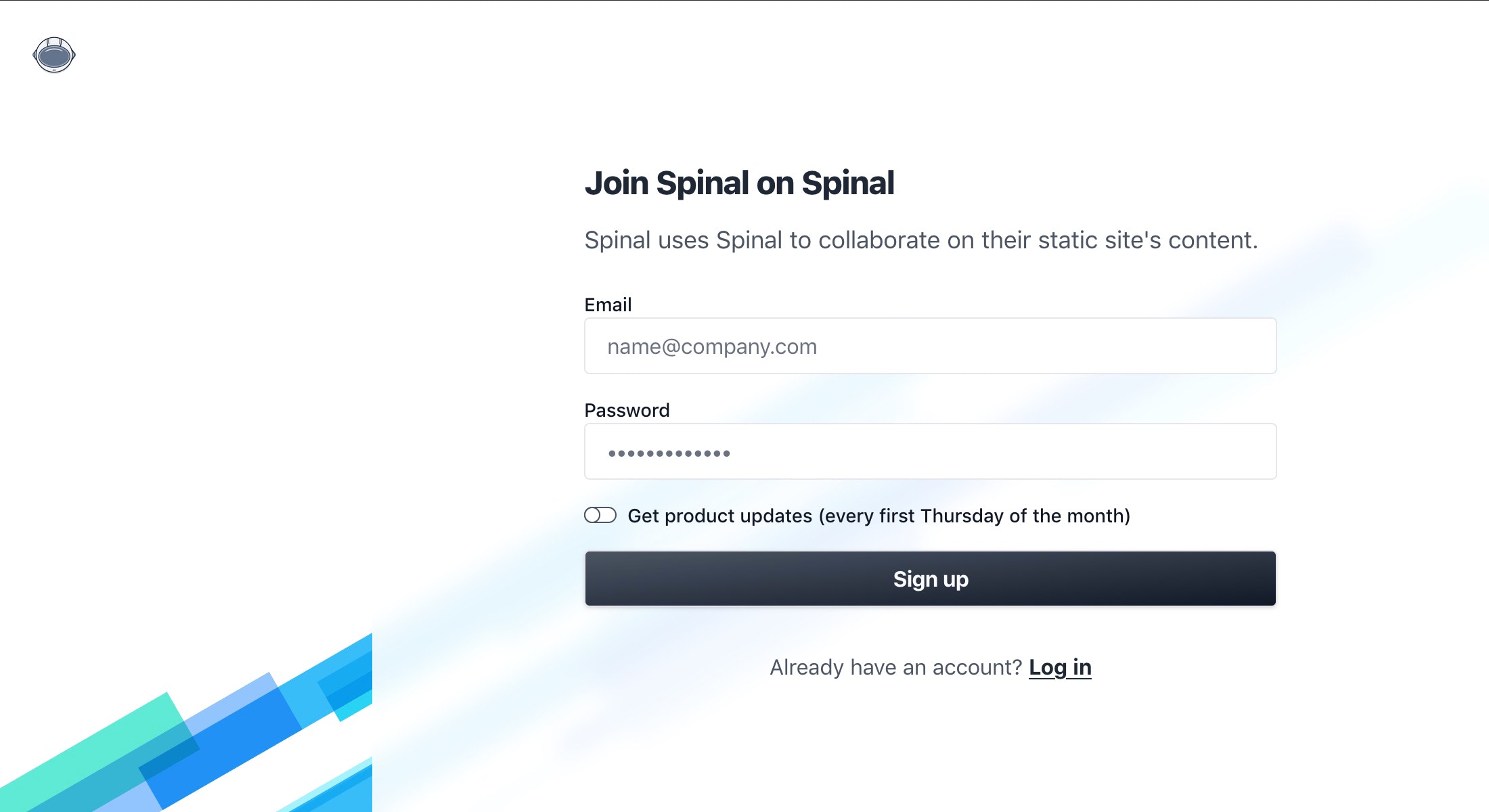
After account creation, they are brought to their Spinal dashboard. If you set up a permissive invite link, it could be their dashboard is empty.
Learn more about the roles & permissions in Spinal.
Delete an invite link #
If you want to delete or rotate a link, you can choose the delete it. Select the trash icon and confirm you want to delete the link. Note that the link becomes immediately inactive.
Only Administrators can create and delete invite links.
Have questions?
Something still unclear? Reach out to support